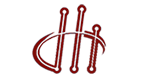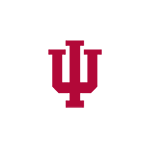DLT Installation Instructions
Installing and configuring a Data Logistics Toolkit Storage Depot on a computer running CentOS and RHEL is a fairly straightforward. This page provides step by step instructions for a suitable installation.
Prerequisites
-
DLT can be built on other flavors of UNIX, but this guide assumes CentOS/RHEL 6/7 or equivalent.
-
SUDO privileges or root access.
-
Familiarity with basic UNIX administration.
RPM install for CentOS 7 and RHEL 7
-
Add the Data Logistics and EPEL repositories (for extra dependencies)
su -c 'rpm -Uvh http://data-logistics.org/yum/data-logistics-release-1-1.noarch.rpm'
sudo yum install epel-release |
RPM install for CentOS 6 and RHEL 6
-
Add the Data Logistics and EPEL repositories (for extra dependencies).
su -c 'rpm -Uvh http://data-logistics.org/yum/data-logistics-release-1-1.noarch.rpm'
sudo yum install epel-release |
Update repository
In case you already have this repository installed, make sure that your repository cache is up to date.
my_host> yum clean all
my_host> yum check-update |
DLT Meta Package
-
If you are updating an existing depot and wish to keep your settings, make a backup of /etc/ibp.cfg for later.
-
To get all the packages in the DLT, run:
-
This will install the IBP depot, Periscope monitoring, and Phoebus/XSP components.
-
Individual component installation and configuration instructions are below.
DLT Tools installation
my_host> yum install dlt-tools |
If the old 'lors' package is installed, you'll need to do 'yum erase lors' first. The dlt-tools package adds "LoRS" which provides the ability to upload and download to and from EODN by command line.
DLT Tools basically contains 2 Clis
-
eodn_feed : Listen for new files and download
-
eodn_download : Download the existing scenes specified in the list
Arguments
It contains the following arguments:
-
-s , --scenes : comma separated list of scenes to look for
-
-p, --productcode : comma separated list of products to look for
-
-H , --host : host name for the exnode UNIS instance Eg: dev.crest.iu.edu
-
-P, --port : the port for the exnode UNIS instance
-
-v, --verbose : produce verbose output from the script
-
-U, --visualhost : the hostname of the dlt-web client to display visual download information
-
-r , --regex : Pass a regex to fetch by /exnodes?metadata.scene=reg=/<Argumnet> Download everything that matches the regex
-
-S, --ssl : use ssl for socket connection
IBP server
Configure ibp.cfg
-
If you have an existing configuration file, replace /etc/ibp.cfg and start the ibp_server:
my_host> /etc/init.d/ibp-server start
or
my_host> sudo service ibp-server start |
-
The ibp_server RPM comes with a Python configuration script that can create depot resources and install an initial ibp.cfg:
my_host> ibp_configure.py --help |
-
Running the script will edit the new blank ibp.cfg and will allow you to enter values interactively.
-
Once the script completes, configuration files will be written to the filesystem and any existing files will be backed up with a .ibp_configure_save extension.
-
If you are installing a new depot, run the IBP configuration script (recommended: use the --host option to specify the DNS name of your server, if you have one)"
my_host> sudo ibp_configure.py --host server.your.domain.edu |
-
The UNIS registration section includes SSL configuration as the global DLT UNIS instance requires that clients present valid certificates to perform queries. The default settings point to a certificate and key pair that are installed along with the RPM. Adjust these settings as necessary if you have different SSL requirements or are registering to a different UNIS service.
-
Consult the IBP server configuration guide for more information on customizing the IBP server settings.
Adding Resources
If you did not specify your target storage area while running ibp_configure.py, or if you want to add additional storage, resource entries should be added reflecting storage resources available to the depot. The ideal configuration gives ibp direct access to block devices such as hard drives. Each drive this server will use should be mounted and added to the server configuration.
-
Partition and mount each drive in the usual way.
-
Create the IBP resource by running this command for each drive:
my_host> mkfs.resource <IBP_id (unique)> dir <path_to_drive> <path_to_drive_DB>
<-b maximum_size_in_MB> <-d maximum duration for allocation in seconds> |
Where:
-
IBP_id is unique for each storage resource on this server.
-
path_to_drive is the absolute path to the storage resource.
-
path_to_drive_DB is the absolute path to the directory containing the resource DB (this can be on a separate disk - perhaps an SSD.)
-
maximum_size_in_MB is the maximum space to be use by IBP on this device (leave blank to use all available space.)
-
max_duration is the maximum duration. The default is to have 2592000 (30 days).
-
Copy the output of mkfs.resource into /etc/ibp.cfg for each storage resource, replacing the entry for [resource 0] added by ibp_configure.py. See the script usage output for more details
-
In addition, the ibp_configure.py script, as well as the ibp.cfg file, can be edited directly to create a more custom configuration.
-
Consult the online IBP Server Configuration Guide for more information: (https://github.com/datalogistics/ibp_server/blob/master/README)
Verify running ibp_server
-
Confirm that the server has started correctly by checking log at /var/log/ibp-server.log
-
You can check ibp_server stats using get_version command
my_host> get_version <interface_IP> <port_number> |
Verify depot has registered with UNIS
-
With the UNIS configuration defaults, the ibp_server will register itself with UNIS automatically. This makes the new depot instance discoverable within the DLT network and allows for status monitoring: http://dlt.crest.iu.edu/status
Open TCP Port
ibp_server must be able to accept packets on TCP IBP port (e.g., 6714). The following commands will open the port and keep it open after reboot.
my_host> sudo firewall-cmd --zone=public --add-port=6714/tcp --permanent
my_host> sudo firewall-cmd --reload |
Running BLiPP to report network and IBP depot storage usage.
-
Install BLiPP from repository if not already present. This package is included with the DLT meta-package install.
my_host> yum install blipp |
my_host> sudo service blippd start |
-
Check that BLiPP has started correctly.
my_host> tail -f /var/log/blippd.log |
-
Check status of new depot here:
http://dlt.crest.iu.edu
UNIS (optional for local installations)
Installation and configuration
Refer Installation & configuration guide. Refer SSL configuration tutorial to enable SSL on UNIS.
Access SSL enabled UNIS
In order to access UNIS when protected by SSL, you need to install UNIS CA generated client certificate. Most of the modern browser, now, understand PKCS format. Obtain dlt-client.pfx file from dlt mailing list and import in your browser. Now try to access https://dlt.crest.iu.edu:9000/
Tips and Tricks for a healthy and reliable Depot
Auto start IBP on reboot.
my_host> sudo service ibp-server enable |
Auto start BLiPP on reboot.
my_host> sudo service blipp enable |
Server Clock:
Make sure your server keeps good time. One way to do thiis is to run ntpd:
my_host> sudo service ntpd start |
Make sure it starts up again after a system reboot:
my_host> sudo service ntpd enable |
Server Auto Restart after Power Outage:
Consider setting your server to return to its last state after power outage. In the BIOS select return to "Last state" for the behavior after loss of AC power